Week 7 Reflections
Today, we started with a discussion about Jesse Miller’s presentation on the dangers of the internet and how to be safe on the internet.
What did you find most interesting?
What ideas did you find the most challenging?
Did you take any actions as a result of the talk?
It’s important that we think about the consequences that technology use can have and the privacy issues that are associated with it.
Think about the Face App from this past summer. It was an app that made you look old but stored your personal information for “future projects”. So many people downloaded this app and used it without thinking about how their personal information is being stored.
Next, we discussed our visit to the Pacific School of Innovation and Inquiry
There was lots of discussion around whether or not all the curriculum was met and how that was achieved.
The book Dive Into Inquiry by Trevor MacKenzie is highly recommended if we want to look deeper into the inquiry process and if you think you might want to use it in your future classroom.
Inquiry IS an Indigenous way of knowing and this is one of the ways that PSII includes the indigenous knowledge into their school.
Michael compiled a list of resources related to our visit and I am going to link that here.
https://edtechuvic.ca/edci336/2019/10/16/resources-from-the-pacific-school-of-innovation-and-inquiry/
Following this discussion, we talked about Trello and how it is being used at PSII and how we could potentially use it for our own inquiries.
After the break, we began our discussion on graphics. Vectors contain information that can be made as big or as small as you want and will always contain the same information without losing any of the crispness of the lines. Pixels will get grainy and blurry if they are made too big.
There are a number of resources related to this in the slides for this week.
Powerpoint is a good tool for basic photo editing, for including text, or combining pictures. You can create inside the application and then save your work as a picture. There are a number of photo effects available in powerpoint that can create cool artistic effects quickly.
You can edit pictures that you’ve taken or you can start from scratch by using the shapes tool in the insert panel. You can use the “group” function to group objects together once you’re happy with their placement so that you don’t accidentally make any changes to that section while you work on another part of the image. SmartArt is also a resource within powerpoint that you can use as a starting point to create a graphic and add text to it. You can modify the SmartArt as well, once you’ve chosen it.
These graphics can be used to create interactive games in the classroom around different topics.
Some design challenges that we worked on afterwords.
Create a header image for your WordPress portfolio
Create some graphics for your WordPress portfolio
Experiment with inserting images from within powerpoint, combining graphics, and smartart
Use some openly licenced (creative commons) images as part of your creation
Try experimenting with some of the other graphic creation tools (Pixlr.com or Vectr.com to start)
Let’s see how that goes! (spoiler: not great)
Next we discussed screenshotting and photo editing apps.
Apple photos is a good basic. Michael suggests some other apps such as Prisma (turns photos into works of art), Mirror Lab (creates mirror images of photos), 8Bit Photo and Comica (turns photos into comics).
Bryan Mathers website (bryanmmathers.com) has lots of inspiration and tools for graphics as well (all creative commons, but you can’t change the image).
See the powerpoint for more resources on how to do some graphic manipulation in different platforms.

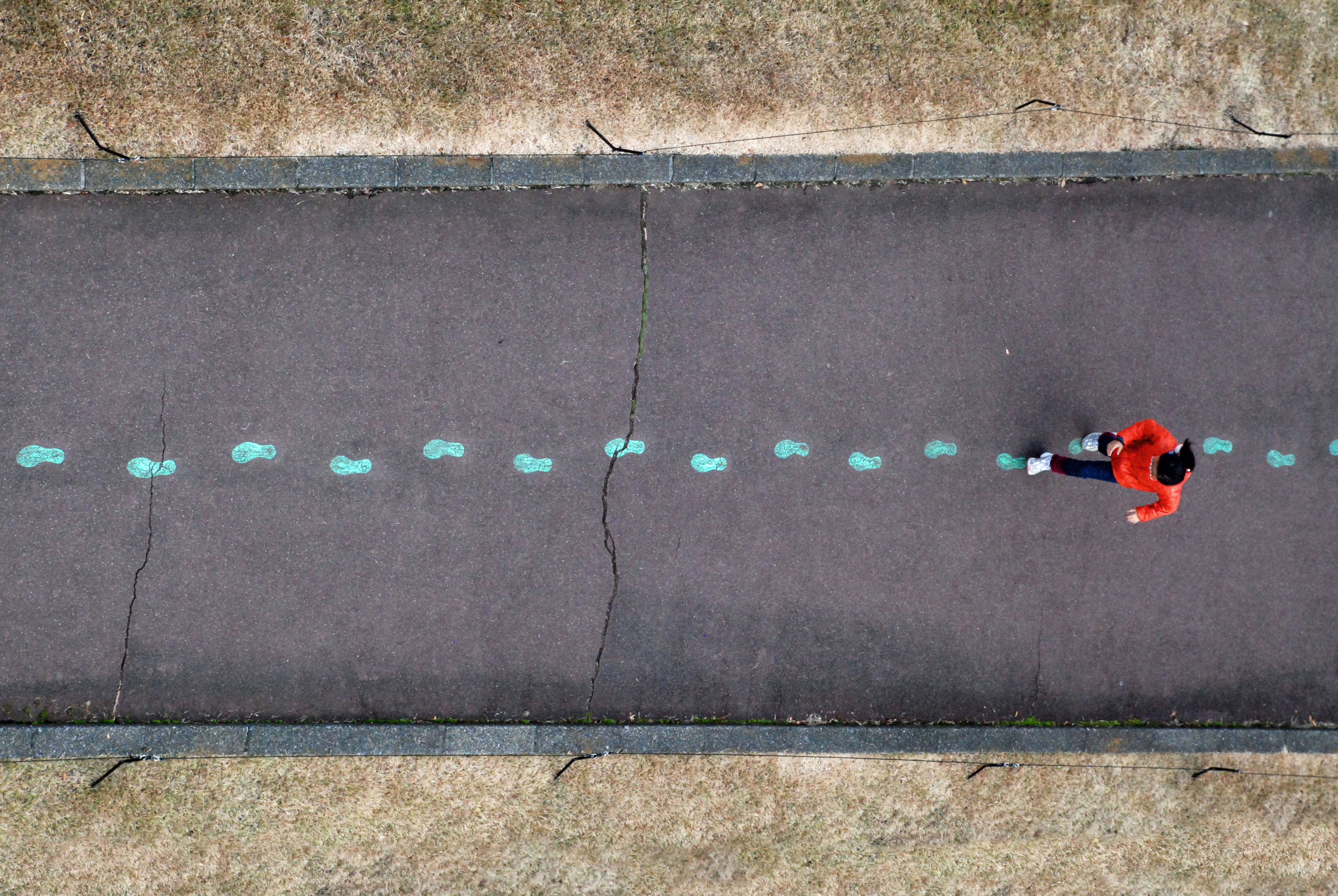
Recent Comments