EdTech Presentations
Stop Motion Animation
- How can it be used in the classroom?
- Used during collaborative task by directing kids to run and move post it notes across the picture field. They can also use their bodies to create stop motion video as well.
- iStop Motion – not the best for Macs using newer software
- Stop Motion App (free for apple) used to make sewing video along with iMovie
- Video edited using Photoshop – use twinning button to reduce amount of photos you have
- Pros:
- Hits all the core competencies
- Can be used in every subject to make learning and problem solving fun
- Flexible in terms of difficulty and challenge
- Cons:
- Working with technology can be frustrating – important to give yourself time and leave room for error
- Resources:
- makespaceforeducation.com
- iste.org
- onf-nfb.gc.ca
- wiobyrne.com
- sites.google.com/site/waldportfolio
- education.microsoft.com
- Youtube
Digital Mapping using Google Geographic Products
Google Maps
- often used to get information from the platform, but it can also be used to create students’ own maps.
- When you make your own maps, you can create points, lines, and shapes, calculate routes, perimeters, areas,
- Lesson and project ideas:
- Points of interest map
- Student commentary
- Family heritage map
- Map languages
- Class information
- Fictional settings explored in books
- Trip planning – real or imaginary
- Google Street View
- Not just streets, cultural, political, physical geography – there are many ways to tie these elements from around the world into curriculum (Museums, natural wonders)
Google Earth
- Whats the difference between google maps and google earth? …
- Good things about Google Earth – more experiential than Google Maps. You can start with a view of the earth and move to your house all the way from a space view.
- Can use it to simulate a flight
- View geographical changes over time – ex: looking at Bear Mountain and how it’s changed drastically in the last 10-15 years.
- View layers with information provided by various organisation, such as endangered species.
- Can also be used to look at sky (galaxies, stars), the moon (interactions with all the Apollo missions), and Mars.
- Voyageur – guided tours of places all over the world with different experts (ex: Jane Goodall touring through chimpanzee habitats all over the world).
- Lesson/project ideas
- Engage in real-world math problems
- Explore different environments
- Create your own KML tour
- Scavenger hunt (given lat and long to find places)
Using MyMaps in the classroom: Grade 4 cross curricular project
- Combine technology, social studies, etc.
- Can be used to write journal entries and reflections on their own maps in regards to historical places (in grade 4 focus a lot on European and Indigenous contact – maps could follow different trade routes, gold rush sites, etc.)
Pros and cons of Google Maps
- In a classroom: speak about online presence, online …
Digital Literacy: What is digital literacy and how can we teach it in the modern classroom?
Information literacy: being aware of what is fake and what is authentic
- Asking questions like: what’s the quality and legitimacy of a website? How can you tell if a
- Teaching awareness and critical thinking about where the information
Ethical use of Digital Resources
- citing original creator/owner, can you use it?
Understanding digital footprint
- Draw attention to what information students are leaving behind when we use the internet and its services
Protecting yourself online
- Privacy settings, information you’re sharing, etc. and understanding
- VPNs and data encryption and hacking – worth knowing about
- Teaching students about self-regulation and being aware of what they’re putting on the internet that they may no longer have control over
Handling digital communication
- Ensuring they are engaging as mature individuals online
Cyberbullying
- Give proper resources for students who may be bullied online (where to turn to, how to disengage) and be a person that the student can trust
Strategies, tips, and best practices
- Youtube: Crash Course Navigating Digital Media Series
- Fact checking
- Lateral reading
- Evaluating evidence
- Youtube: Crash Course Media Literacy Series
- History, influence and persuasion, advertising, media ownership
- MediaSmarts.ca
- Canadian-specific content
- Resources for teachers and parents
- Including lesson plans
- Student choice and voice
- Students will buy in more to what you are teaching if they feel like they have a stake
- Focus more on creation than consumption – enables them to be more aware of privacy issues because they are the ones who are creating
- Multi modalities: give students many different modalities as they can use rather than dictating and limiting them to what platforms they are going to use to express their knowledge.
- Center collaboration
- Ensure accessibility for all learners
- Crowd accelerated learning: when you bring lots of people together, you create and collaborate more, which leads to greater learning.
- Social media and peer to peer social learning – teachers can play a huge role in learning about social media. It’s important because it’s a big part of their social experience.
How to talk to parents about digital literacy
- Don’t assume understanding and awareness
- Families may or may not be aware of their children’s online use and footprint
- Different families have different rules around digital media use
- Digital literacy is a key component of the BC curriculum – 21st century citizens
- Communication with parents is key
- Organize a Digital Family Night (classroom or school wide): invite parents and students in to talk about what you’ve been doing in class, as well as what families are doing at home online. This also gives a platform for parents to ask questions.
- Balancing the risks and benefits in all conversations with parents
- Validate any concerns and provide reaffirming information about the learning.
Let’s Talk about Sex
- There’s a lot of miseducation online about sex – when students take these onboard, it can lead to a lot of pain in students’ personal lives.
- Important to give students a platform to ask questions and express concerns in class – online resources can complement these conversations
How does integrating technology affect students?
3 Questions to consider when integrating screen time into your classroom:
-
- Is it appropriate
- Is it meaningful?
- Is it empowering?
It is not about being on a screen, but what they are doing with it!
3D Design and Print
- Prosthetics: how 3D printing can be used
- Many people need them around the world
- They are very expensive – $100 000
- Often hard to find prosthetics that work for people
- 3D printing makes getting a prosthetic more affordable and accessible
- What is 3D printing
- Digital model is rendered into a physical 3D object by adding one layer of material at a time
- This model is sliced by the printer’s software into thin, 2D layers then into a set of instructions in machine language (G-code) for the printer to execute
- Depending on the size of the part and type of printer, a print usually takes about 4 to 18 hours to complete
- 3D printed parts
- Platforms: Software and Hardware
- 3d Modeling software sites
- Tinkercad
- Rhinoceros
- Fusion 360
- Onshape
- Predesigned model sites (industrial models)
- Thingiverse
- Hardware
- 3D printer
- Filament
- Computer
- 3D print software
- If you wanted to get 3D printer set up at home (starting from scratch) it would cost you about $3500
- 3d Modeling software sites
- Materials
- PVA
- Polyvinyl alcohol
- Dissolves in water
- No ugly marks left on the print after the support material is removed
- Can require special chemicals to dissolve
- TPU
- Thermoplastic polyurethane
- Flexible filament (elastic polymer)
- Slow to print – rarely higher than 30mm per second
- PLA
- Polyactic acid
- Used at UVic
- Biodegradable – breaks down in 3-6 months
- PVA
- Pros
- 3D printing allows easy fabrications of complex shapes, many of which cannot be produced by any other manufacturing method
- Essentially no start up costs for us as students because everything is accessible on campus to us
- Allows for easy customisation – just change 3D print model
- Less waste production
- Support material is broken down and reused
- Cons
- Temperature of the filament from the printing process is above 200 d C
- Time for a completed model to print can range dramatically
- Leaning curve for the user
- Techniques
- Supporting
- Structures are not a part of the model – usually a light filament that are later broken off
- Supporting

Technology and Outdoor Education
**include recommended readings from this group**
Pros:
- can enhance learning if used appropriately
- opportunities for students to make contributions as citizen scientists
- encourages digital literacy
- students can see and learn about places, plants, and animals they’ve never seen before
Cons:
- requires that students have access to a mobile device or an ipad… which not every student owns
- increased screen time and reliance on technology
Risks:
- Technology could detract from time outdoors if used inappropriately
App Recommendations:
iNaturalist: upload photos and record observations, get help with identifications, collaborate with others to collect information, access observational data from other users, other users can back up your observations and ID’s so that they become “research grade” and contribute to science; free!
Seek: allows user to identify different flora and fauna (uses the iNaturalist data to help with species identification, quicker and more simple than iNaturalist, very useful for outdoor education classes if students have the app installed, once something is identified, you can go to link for more information; free!
iTrack Wildlife: facilitates interactive learning about animal tracks, gives names in english and latin and includes other interesting and relevant information about animal’s diet, behaviour, and habitat; $8
Merlin: Bird Identification app, answer a few questions about the bird or upload a photo and it will generate potential matches, gives you a map of where the bird is found, bird sounds, games for kids, etc.
Marine Debris Tracker: contributes to a database of where marine debris is found around the world, creates incentive for users to be more aware of the issue, to record their observations and to collect/clean up marine debris
Seaweed Sorter: makes identifying seaweeds more simple, this app could be relevant to this area (close to marine environment) and for science projects with older ages.
PeakFinder: app identifies the names of peaks around you, simply hold up your smartphone camera and your screen will label the peaks, can be useful to taking students on outdoor trips as well as for orienteering, offers different views of the terrain; $4.99
Peak Visor: like PeakFinder (less options) but free!
Globe Observer: data collection for weather, mosquitoes, tree height and land cover, can discuss satellite imagery, citizen science, weather patterns, tree growth and heigh, lifecycles, land use and natural resources
NASA app: contains detailed information about the galaxy, solar system, and NASA, access to live streaming of people in space and find space related podcasts
Skype A Scientist: you class connects via webcam with a scientist, hundreds of scientists to choose from, also have live sessions on youtube and can watch previously held sessions, free!
Technology does not have to detract from the outdoors, these apps connect students to larger communities and actually interact with the scientific world.
Language and Communication Technologies
Communication Tools for Language Learners:
- BC has the second highest immigrant population in Canada, imagine how exhausting it must be for students who don’t speak any English.
- Google Translate: live transcribe function and Google lens, the app has some cool features, you can have a conversation through the app, translate signs and text and download languages to your phone for offline use.
- WT2 Translator: wireless live time translation headphones, 36 languages, 84 accents, 3 translation modes, very expensive
- Subtitles and recorded slide presentations using PowerPoint, will translate voice as you present (must speak slowly), can record your audio for each slide so that students can take home the information and go through it more slowly
- Microsoft Accessibility link:
Assistive Technologies:
- assistive technologies have been around for a long time and technological advances have increased their usability
- Touch Chat: allows students to click on a tile that then communicates for them. Pictures on each tile can be customized to represent images from their own life.
- Rewordify.com: simplifies confusing words in sentences, works especially well if the student is already working on technology
- Video Modelling
- Daily schedules
Best Practices and Tips:
- visuals
- newest is not always most effective
- keep technology for language and learning separate from technology for games and play
Technologies can be beneficial to many language learners, whether it’s for students’ learning their own language (assistive tech) or a new language (ELL).
Digital Storytelling
The everyday person, especially those who are traditionally marginalized can make creative contributions through powerful personal stories.
Initially supported personal discovery and emotional self-examination
What is Digital Storytelling?
- a way to use the computer to communicate with pictures
- a multimodal literacy that enables students to create a deeper understanding and emotional connection with their audience through narration, music and images.
- 3 types:
- personal narrative
- historical stories
- instructional stories
- 7 elements:
- point of view: what is the purpose of story?
- dramatic question: a key question that holds viewer until the end
- emotional content: connect with the viewer through use of common emotions
- voice: record voice narration to help the meaning of visual content
- soundtrack: music to compliment the story and invoke feeling
- economy: a picture tells a thousand words
Pros:
- multimodal, student voice and engagement, digital literacy, promotes critical thinking and decision making, adaptable, promotes deeper thinking and good communication skills
Cons:
- time consuming, limited by the tech available, need a device, assessment criteria needs to be clear, barriers about opening up about personal stories
Risks:
- tech could fail, where/how do you keep the final project?, rules around copyright infringement
Apps Worth Checking Out:
- Comic Life: great for slightly older students, comic creation making big waves in intermediate grades
- Imagine Forest: aesthetically pleasing and free, empowered to write stories and improve writing skills
- Speech Journal: encourages children to improve their oral literacy by recording audio around a picture they took themselves
Tips:
- use storyboard to plan
- set clear criteria about what elements of digital stories to include
- slowly scaffold learning around apps with repeated practice sessions over time
- allow personal creativity and inquiry
Resources:
- **get links from their powerpoint**
How can video be used in the classroom?
Videos are a good way to show students about what they’re learning about in a more meaningful way
Pros:
- encourages digital literacy
- take your class anywhere
- video makes concrete the person, place or thing they are learning about
- identify who the visual learners are in class
- helps keep subject materials diverse and exciting
Some ideas for using video to teach
- have a big question to keep them critically engaged
- choose content that will require multiple viewings – go back and rewatch, pause and prompt to tie it back to the big question
- keep videos short – if you’re choosing longer videos, break them up
Tips:
- preview your videos
- have a purpose
- equipment dependent
- make sure they’re engaging
FreshGrade
Lesson Plans
- save time with easy-to-use tools
- local teachers do not seem to use these
Digital Portfolios
- store and highlight learning
- customization
- keep track of student learning through different forms of media evidence
- online journaling for self-reflection
- learning journey documentation
Announcements
- teachers can post about upcoming events or communicate with parents
- you can see which parents have read the announcements (helpful!)
Activities
- post schedules and assignments
- track progress
- choose assessment tool or make your own
- choose all students or only select some students to complete activity
Progression Reports
- great for communication concerning student learning progression
- early intervention
- engages parents
- evidence of learning is readily accessible
Report Cards
- standards based, score based and anecdotal gradebook
- formative, summative and interim assessments
- custom assessment scales
- convenient access to student report card
FreshGrade vs FreshGrade Next
- FreshGrade Next is just the updated version- makes uploading photos easier, more user friendly across devices and pages, currently has a bunch of glitches but is being improved
What families have to say…
- amazing communication tool
- some parents prefer traditional paper reporting
- may not work for those who are not tech savvy
- Will the pressure students feel to look up and smile during photo documentation change learning in some way?
Pros:
- convenient
- instant sharing of information
- window into the classroom
- more timely assessments and reports
- environmentally friendly
- multimodal engagement for students
- progress
- GoogleTranslate
Cons:
- privacy
- inconsistent use
- parent expectations and time
- limited engagement
- intimidating
- glitches
Tips and Tricks about FreshGrade
- when first starting, just use for communication and announcements
- focus on one subject
- learn about it with another teacher
- educate parents
- use iPad supplied by school
- photograph groups and tag students
- collage multiple photos
- meaningful posts
- less is more
- share as highlight
- use QuickNote
- email FreshGrade with school district email

Recent Comments